You can use Pyramid's AI-driven Auto Translate feature to enable automatic translation of dynamic text into the "application language" used in Pyramid. This translation occurs when a user with an application language that does not match the source language for the presentation opens that presentation. You should enable this function if you have dynamic text in your presentation and your users use different application languages.
Each user selects the application language that they want to use for Pyramid in their User Info panel.
- Click here for more information about User Info settings
- Click here for more information about Dynamic Text
Note: The Auto Translate function only translates dynamic text. It does not translate static text strings created in the presentation.
Warning: When using LLMs, your assets are generated using public domain algorithms. This can produce erroneous and inconsistent or random results. Use at your own risk.
Auto Translation of Dynamic Text
Prerequisites
You can only make use of this functionality if your administrator has selected to Enable Generative AI in the AI Settings page of the Admin Console. Otherwise, the function is not available for use.
Enable Auto Translate
From the Design ribbon:

- Click Auto Translate (green arrow above).
- Enable the Auto Translation:
- Select the Enable checkbox.
- Select a Source Language from the drop-down. This is the language that the dynamic text is currently in, and selecting this option helps the underlying LLM to perform the translation into the user's application language.
- Click OK.
The Auto Translate dialog opens.
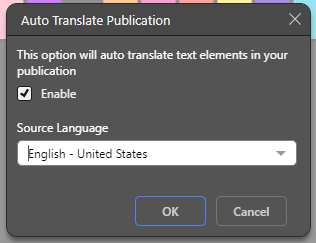
The dialog closes and Auto Translation is enabled.
The next time a user opens this presentation in Present Pro or Present Lite, Pyramid automatically translates any dynamic text on their slides into their application language.